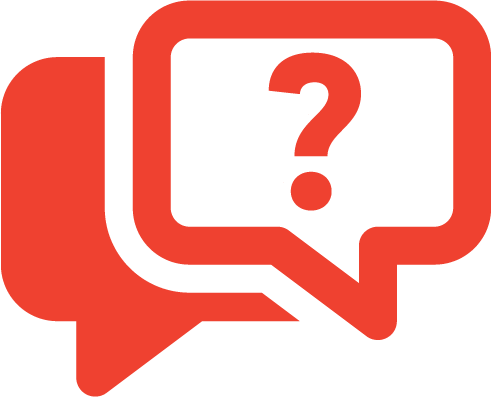
Information
Your one-stop shop for profiles, products, documents and contact information for our partners.
Expand your network by browsing through the virtual business cards of our community members.
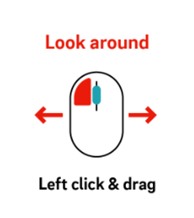
How do I walk around the Republic of Innovators?
Enter the virtual Republic of Innovators homepage right after you are logged into the platform. Here you will find a complete platform overview including a variety of interesting content and functions. From this birdseye perspective, a guided tour will show you around the island so you get familiar with the layout. You can stop the guided tour any time by clicking your mouse once.
If you end the guided tour, you can walk around the virtual environment by doubleclicking on any point on the island. Keep the left side of the mouse pressed to look around the virtual environment. With the arrow keys you can move around the virtual Republic of Innovators.
Press the play button in the right bottom corner to continue the guided tour from the nearest point of the route next to you.
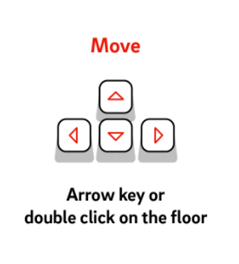
Which interactions are possible?
All active elements such as the buildings in the virtual environment are highlighted in color when mousing over. By clicking on them, you can start videos or open web pages. All platform functions and content are displayed on buildings and objects in the virtual environment are labelled accordingly.
AVATARS
Every member of the Republic of Innovators has their own avatar. By ticking the box, “I would like to participate in networking with my profile”, your avatar will automatically be set up with your name and other people can interact with you. You can change this setting any time under My Area > Networking Profile. If you decide to not participate in networking, your avatar will be shown as anonymous. With this setting, other people will not be able to interact with you. When you log into the platform, you will also see a pop-up window that asks you to choose the colors for your avatar. The first color will be applied to the exterior body of your avatar and the second color will change the appearance of the facial mask that other users will see when they look directly at your avatar.
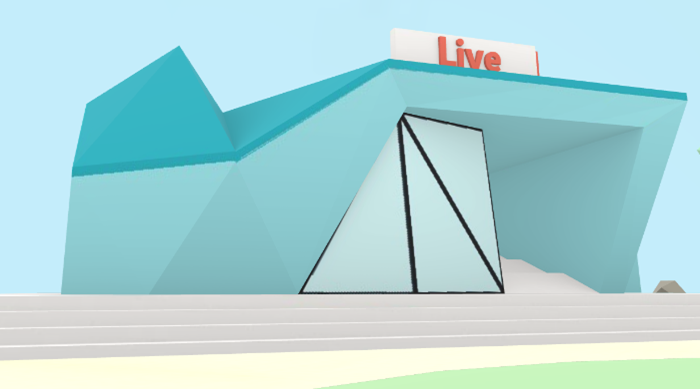
LIVE
Here you can see the current live sessions and join them. The recorded sessions will be available as Video on Demand under Schedule after the end of the live broadcast.
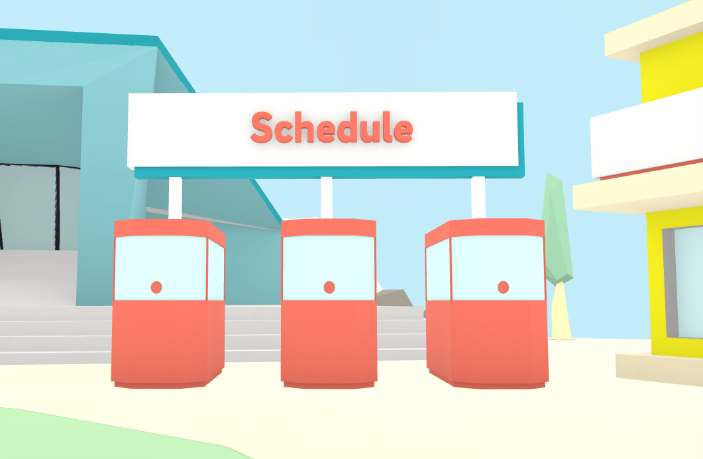
SCHEDULE - At the right time in the right channel
Where can I find the programme?
The Schedule takes you to the programme overview in front of the Live theatre and next to the yellow Information building. Here you will find all events and sessions. Use the search function by entering specific keywords. By clicking on the respective programme item, you can display details about the session, respective speaker or stored documents.

INFORMATION
Here you will find a platform guide in the form of this FAQ which explains all functions and buildings in the Republic of Innovators.
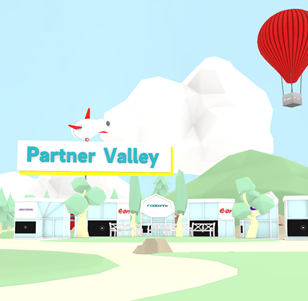
PARTNER VALLEY
All partners and companies can be found in the Partner Valley. Click on one of the buildings to view the company profile of the partner which includes contact persons, programme participants, products and documents. Add companies of interest to your list of favorites by bookmarking them. Using the search function, search for companies using specific keywords or filter by industry.
How can I get in touch with a company/partner?
Use the Chat with us button on the company profile to chat with the company's contact person. If you want to contact a specific employee, call up their business card in the Networking section.
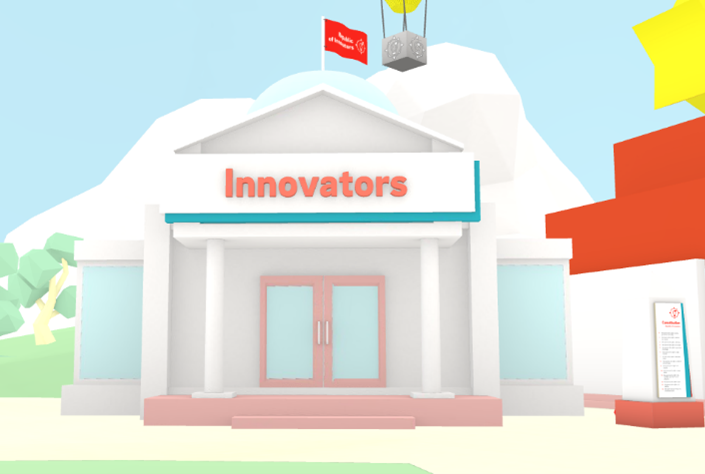
INNOVATORS
In the Innovators building next to the Information building, all members who want to actively participate in networking are displayed. Sorting is done automatically according to your specified areas of interest, i.e. the highest matches are displayed first. You also have the option of searching for specific people or filtering by individual areas of interest.
What contact options do I have?
You have the following options for contacting others:
• Handing over a virtual business card
• Chat
• Video call
You can see which contact options are available to you from a member on their business card (the symbols on the first line).

ENTERTAINMENT
The Republic of Innovators coin game is a great opportunity to discover the island and its benefits in a fun and interactive way - and even win prizes! The Entertainment building contains a brief description of how the game works. Find this building between the Forum and My Area. Happy discovering!
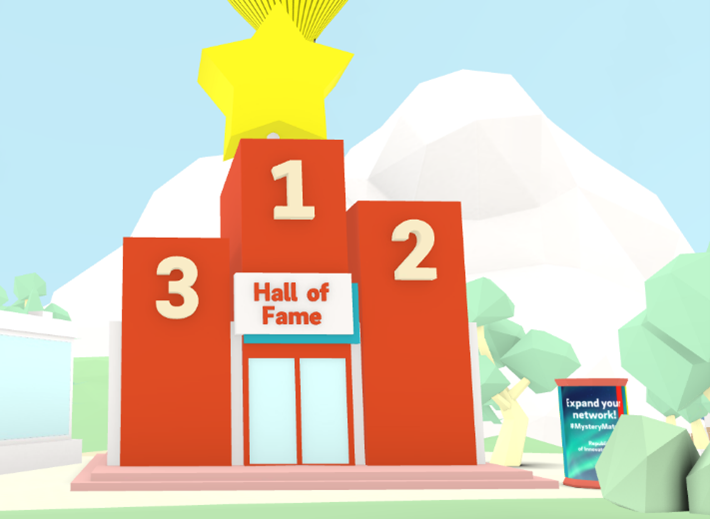
HALL OF FAME
The Hall of Fame includes a High Score Board for our coin game. You can see a rolling Top 10 of the most recent Innovators who found all coins. As soon as you have found all coins, you’ll become our new Number 1 on the board until another Innovator has finished the game. You can also keep track of your own progress on top of the board. The counter right under the board indicates how many Innovators are winners. The Hall of Fame is the red building with three towers on the right side of the Innovators building.
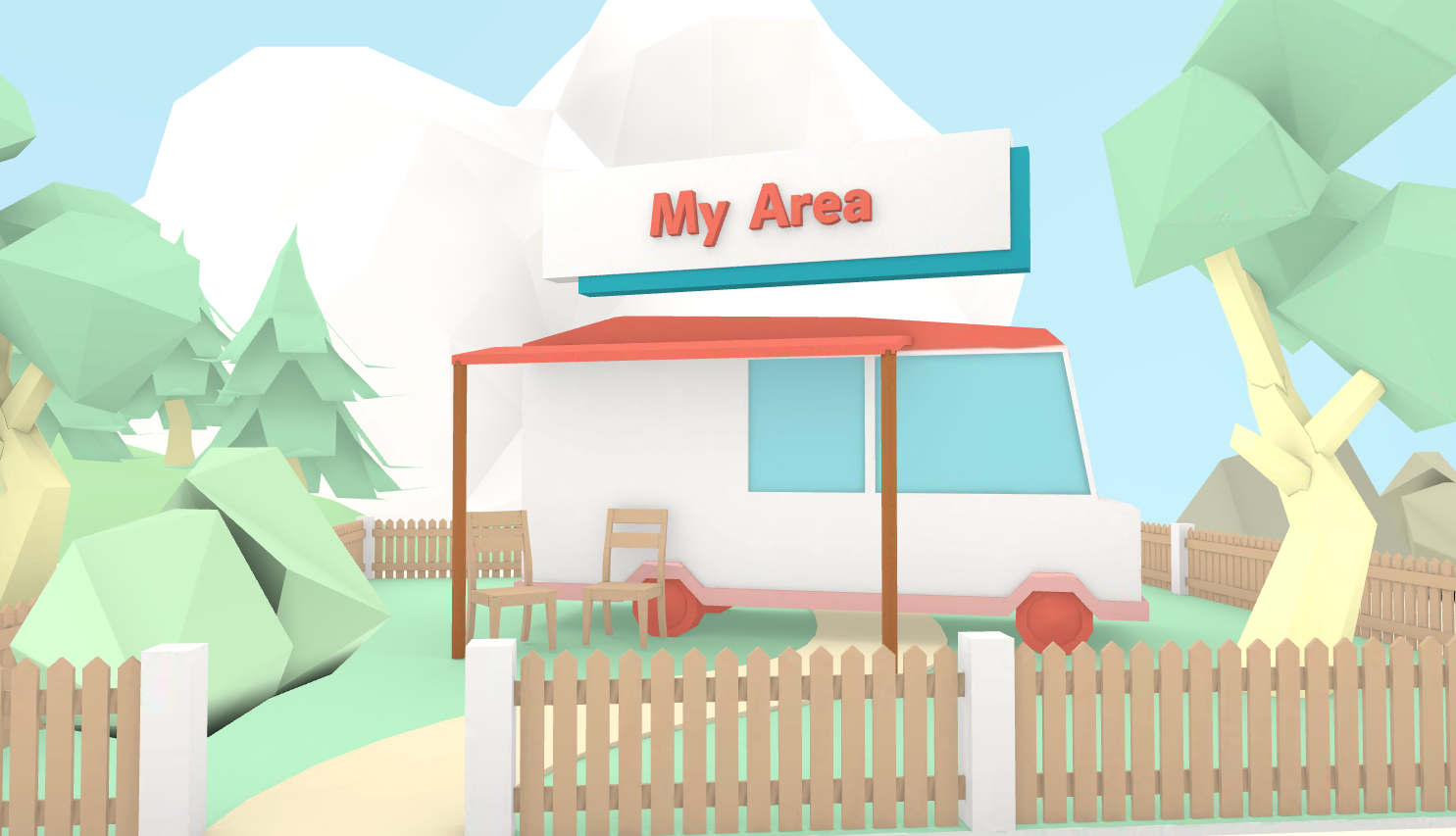
MY AREA
If you click on the bus, you will find an overview of all bookmarked items, your private chats and your personal profile settings. Please have a look below for further details on how to navigate through My Area. You can access My Area in the virtual environment, as well. Just go to the small fenced area with the Camper on the right side of the Hall of Fame. Alternatively, My Area can be accessed via the dropdown menu which opens when clicking on your profile button in the upper-left corner of your screen.

FORUM
Comment on interesting topics and discuss your opinions with other members of the Republic of Innovators in the Forum. You can find it by clicking on the building with the same name between the Entertainment building and the Partner Valley. You can then choose between different topics and chat with other members by clicking “participate”.
MY AREA - Your overview!
MY AREA can be accessed via the dropdown menu which opens when clicking on your profile button in the upper-left corner of your screen or when clicking on the camper in the virtual environment.
Networking profile
After registering, complete your profile. This acts as a virtual business card which you can pass on to other participants.
If you would like to participate in networking and be found by other participants, please activate the checkbox I would like to participate in networking with my profile. Hereby you release all entered data for your digital business card and the networking area. This can be accessed via the Innovators building in the virtual environment. If you check the Networking box, we recommend that you enter a short description of yourself under About me and select up to 5 areas of interest. These will be used as a basis for matchmaking, so that participants with matching interests will be displayed to you preferentially in the networking area. You have the possibility to adjust your networking settings at any time via the menu item My Area > Networking Profile.
Business cards
Here you can see when other participants have given you a business card. Keep them for later or contact the person directly using the communication options indicated on the respective card.
Calendar
Under Appointments, you will find a chronological list of your events and agreed-upon appointments. You can export them as an iCalendar file into your Outlook calendar. Appointments can be cancelled and bookmarked sessions can be deleted.
Under Manage Availabilities you can adjust your availability so that other participants can make appointments with you. The default setting is available from 12:00 noon to 12:00 midnight. You can change the date, period and duration individually.
When a new appointment request is received, you will be notified and have the option to accept or decline the request. The appointments will be saved in your calendar and you can access or join from there.
Chat
Here you can see your active chat history. You can browse existing chats using the search function. If you want to start a chat with a new participant, please use the chat icon on their business card. You can find this in the networking area or their member’s profile. You also have the option to select your status in the chat. To do so, click on the dot on your letter in the upper-left corner and select your chat availability. This way other participants can see if you are available in the chat.
Can I put together an individual programme?
You have the option of putting together your own individual event programme or pre-registering for individual sessions. To do this, please click on the bookmark on the programme item to attend. The respective session will be added to your calendar and your list of favorites. You can find these under My Area in the drop-down menu under your profile button in the upper-left corner.
How can I participate in a session?
On the start page you have access to upcoming and past programmes.
All upcoming sessions are categorised in the programme overview. Past programmes can be viewed as Video on Demand shortly after broadcast under Recent Events. Live Events are streamed via the Live theatre building in the virtual environment.
NETWORKING - How digital networking works in the Republic of Innovators
The prerequisite for participating in networking is the active release of your personal profile under My Area > Networking Profile. Please check the box I would like to participate in networking with my profile. If you have not released your profile, you will not be visible in the networking area and cannot be contacted directly by other members. However, you can actively approach other members yourself.
Where can I find other members?
In the Innovators building next to the Information building, all members who want to actively participate in networking are displayed. Sorting is done automatically according to your specified areas of interest, i.e. the highest matches are displayed first. You also have the option of searching for specific people or filtering by individual areas of interest.
What contact options do I have?
You have the following options for contacting others:
• Handing over a virtual business card
• Chat
• Video call
You can see which contact options are available to you from a member on their business card (the symbols on the first line).
Exchange virtual business cards
By clicking the Transfer Business Card icon, a window opens, and you can write a short message for the recipient. Press the Send button to send the message and your contact information.
Start chats
Clicking the Start chat icon opens the chat area of the platform and you are in the direct chat with the selected person. Enter your message and send it by pressing Enter or clicking on the arrow.
If you want to continue existing chat conversations, select the corresponding chat on the left side. You have the option to mark chat rooms as unread or favorites.
Start video calls
You can use this function without a special programme or download. By clicking on the Start video call icon on the member’s business card in the networking area, a window will open. If necessary, you can end the call at any time by clicking the red phone button. The called party is informed about the incoming call via a screen pop-up and has the option to accept or reject the call. If the recipient is not available, the connection is automatically terminated after one minute and they receive a notification about the missed call. If the called party accepts your call, a separate window will open.
Accept video calls
You will be informed about an incoming video call via a pop-up window. You have the option of rejecting the call with the red phone icon or accepting it with the green phone icon. If you accept the call, you will be prompted to activate your camera and microphone.
How will I be informed about incoming contact requests?
Incoming contact requests are displayed to you via the notification function. This way you will not miss any requests, even if you are offline.
The bell icon on the upper-left side shows you the number of incoming requests with red numbering. Clicking on the bell opens a list of all missed contact requests, i.e. chat messages or video calls.
In My Area, find in the dropdown menu under your profile button and icons to access your favorites, calendar, direct chat and business card overview. New messages and incoming contact requests are also displayed here.
Which technical requirements and system requirements are necessary for a visit?
We recommend visiting E.ON Republic of Innovators with a desktop PC. You will need an up-to-date browser (we recommend Google Chrome) and a stable internet connection. Laptops and mobile devices may also be used. If you want to use the video call function in the networking area, you also need a webcam and a microphone.
On the login page and under the My Area menu you can carry out an automatic system check to determine if your device meets the necessary technical requirements.